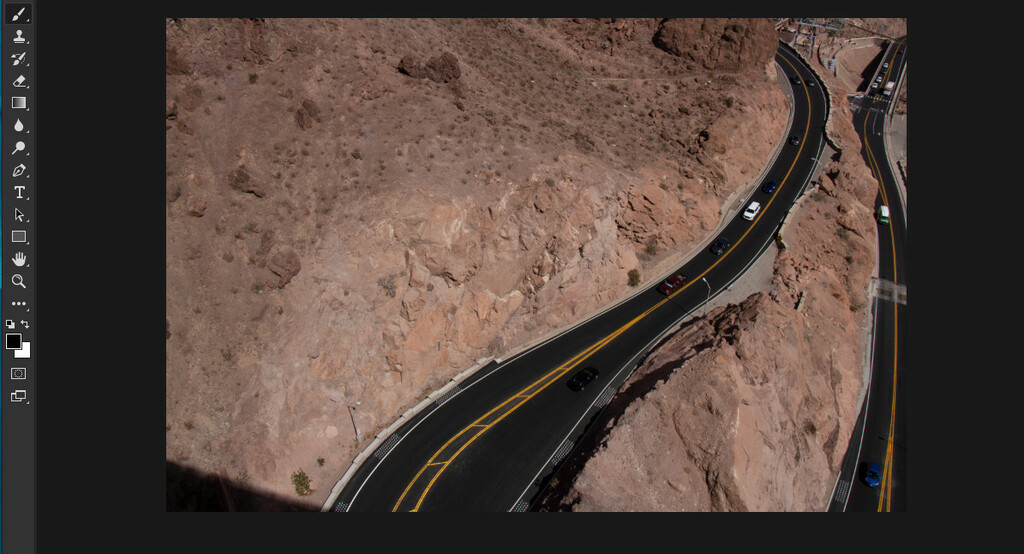
When I had started off as a Graphic and Web designer, in my first year and the begging of second semester. I wasn’t using the parenthesis shortcut and that had made my life much more difficult. It also used to add a good five minutes of wasted time. Whenever I use to make a brush bigger in Illustrator, Photoshop and In Design or smaller I would always do it manually.
When I first learnt about it, was when I was getting annoyed of doing it manually so I searched for a keyboard shortcut. This shortcut really helped me when I was designing logos in Illustrator. I would zoom in and then the brush would be really large so I would do the shortcut in order to make it smaller. It made my drawing on Illustrator much faster.
You can even apply this shortcut to the eraser tool. In Photoshop I really like using this trick on the selection, because when I am selecting an object in a photoshop that I want to have a different background for, I can get a more precise and accurate outcome. Even when you do the select and mask option, you are able to make quick decisions with the parenthesis shortcut. The parenthesis tool can be applied on the following: the brush tool, the eraser tool and the selection tool.
On the key board to get the shortcut press “[” in order to make the brush, eraser or selection tool smaller. Apply the same rule for the brush, eraser or selection tool to make larger. Press the “]” and you will notice the brush goes larger. This keyboard shortcut will save you time it is worth trying.
One thought on “Photoshop Brush tool Efficiency”