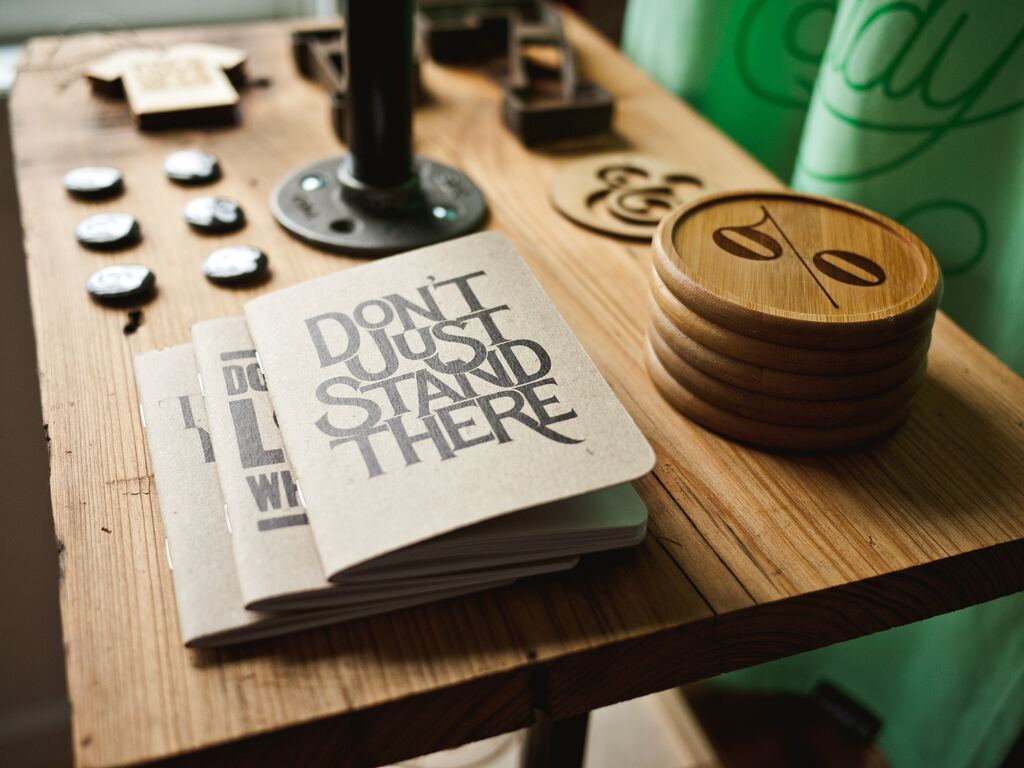
When you will be creating an Indesign booklet, whether it is for a catalogue, a manual or a magazine, when it comes to printing it, you have to think of imposition. You need to set up your pages in the right order, in order for them to print properly back to back. Lucky enough, InDesign has a super simple way to set it up without giving yourself a headache trying to figure it out.
The First Step to Printing your Booklet
The first step is making your document is facing pages, then begin styling. Once you have completed your designs and layout go to file/print presets/define. Then create a new preset for your booklet. This preset will be the print settings you want for this project.
In your preset make sure where it asks you for what printer you want to use, you specify Postscript File. A postscript file is what will you use later on to create the PDF to send to print. Then fill out, all the other extra specific settings you want for your booklet. Your print preset should look something like this:
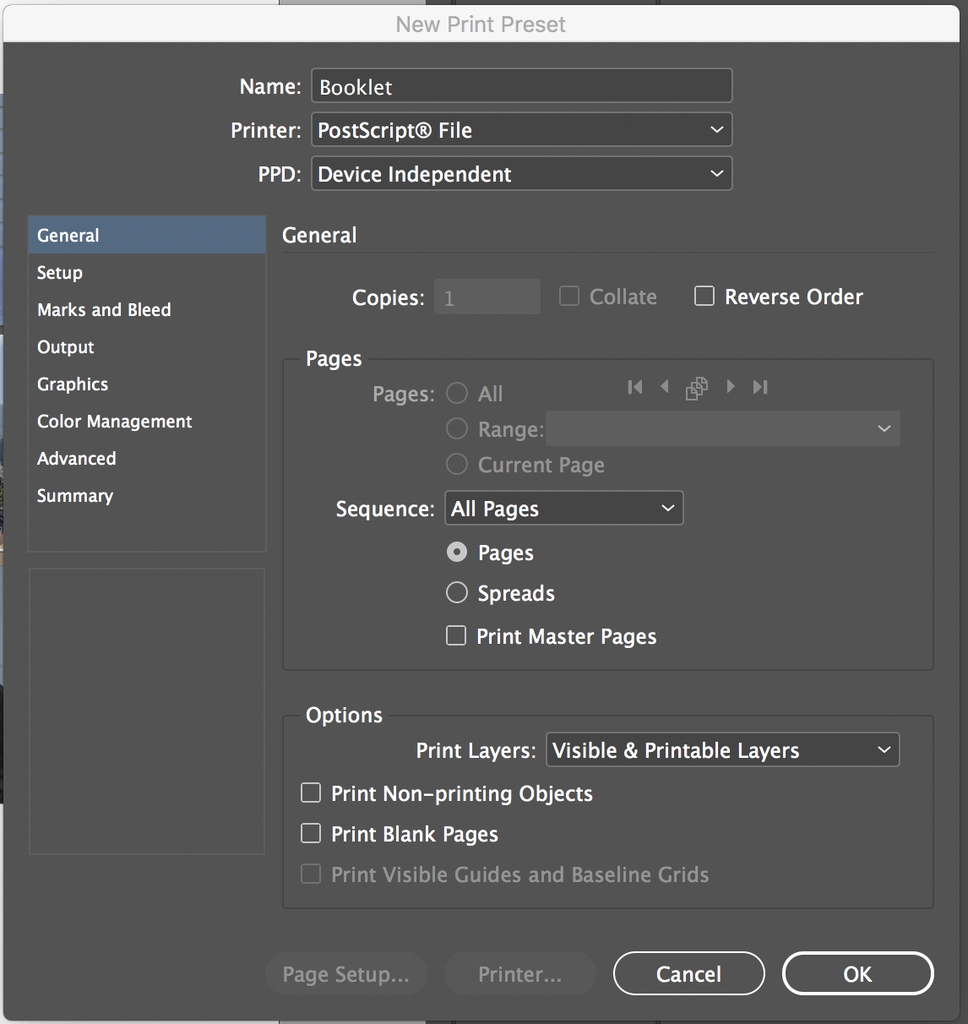
One step closer to Printing your Booklet
Once you have chosen all your presets, press OK and head back to file/print booklet. Make sure you specify your Print Preset to the one you just created. After that, you can choose the Books Type and other final settings. Then make sure you preview your document to make sure there aren’t any errors and the pages are correctly imposed. It should look something like this. Your first and last page should be together.
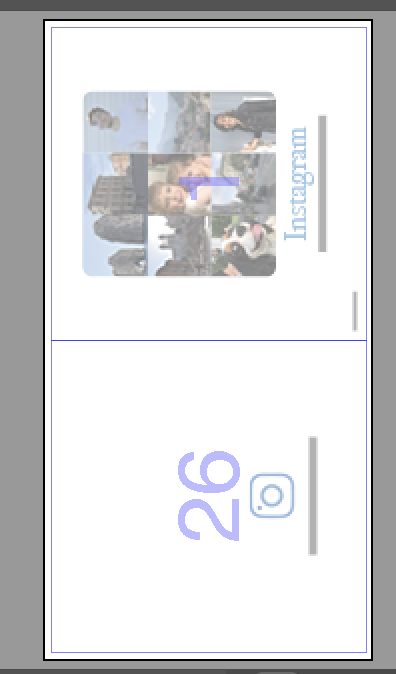
The Completed Indesign Booklet
Once that is complete press Print. A dialogue box will appear asking you where to save your Postscript file. Once you have saved it, open you postscript file in Acrobat Distiller where it will convert you Postscript file into PDF. You are all set to send you file to the printer ! You have completed the “Printing your Booklet” tutorial the essay way!