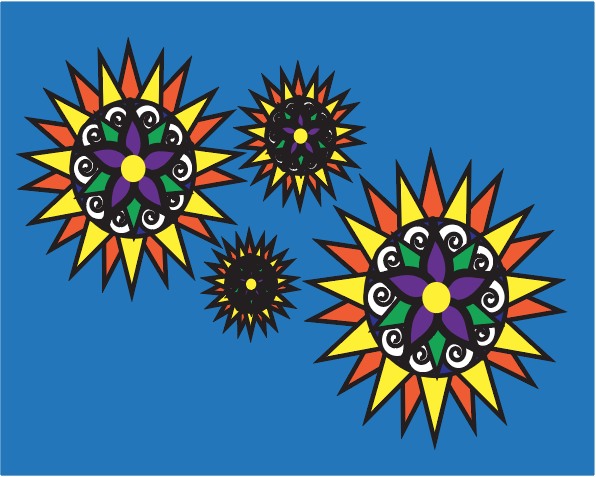
Copyright Kelsey Zarate-Chin 2019
Illustrator is the easiest and fastest way to create patterns. During my first year in Graphic and Web Design program, one of the projects was to create a pattern design and display it in objects and shapes. Since it was spring time, I decided to create a flower pattern. To go along with the theme of flowers and the spring time, I made a flower vase with flowers inside using the pattern I created.
How to Start
- To create a pattern in Illustrator, open up the Illustrator application
- Create a design that includes colour. If your design entails having multiple shapes spread out, keep them close because once you make the pattern, the whole design will expand
- Once you’re happy with your design, navigate to Object on the menu bar at the top of the screen
- Click on Pattern, and then Make on the drop-down menu
- A dialog box will appear to which you will just have to click OK. The Pattern Options dialog box will appear
- Name your pattern and choose how you would like your pattern displayed, using the Tile Type option. You have 5 options available: grid, brick by row, brick by column, hex by column, and hex by row
- Play around with the rest of the settings until your satisfied with the result
- After that, Save your work!
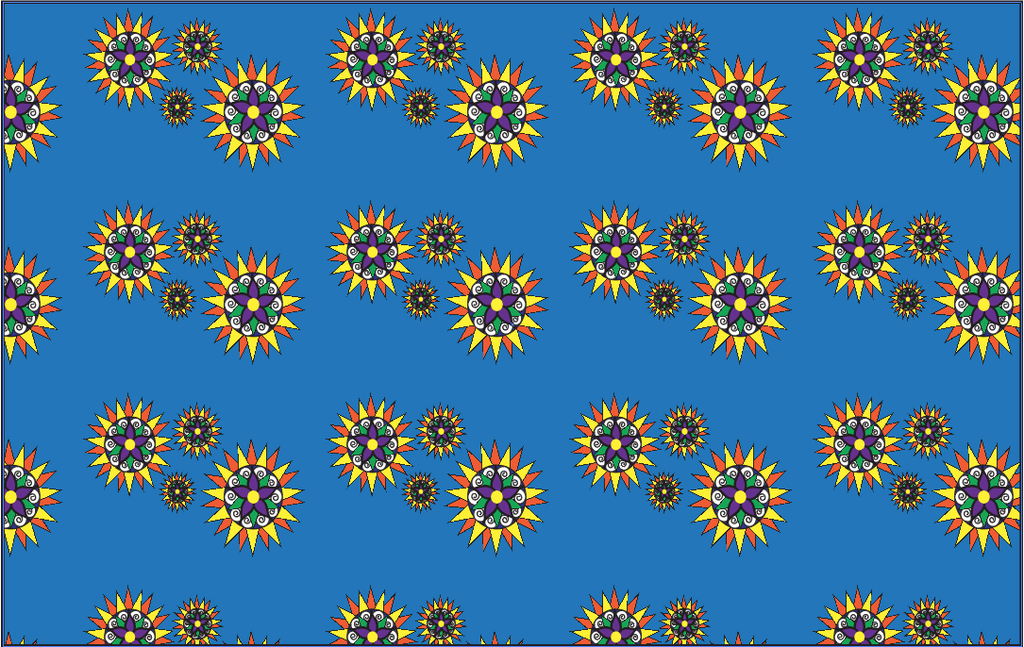
Copyright Kelsey Zarate-Chin 2019
How to Save Your Work
Save your pattern by clicking on the hamburger menu at the top right of the Pattern Option dialog box. You can also create a symbol with your pattern by selecting your design and dragging it into the Symbols panel.
How to Edit a Pattern Once It Has Been Saved
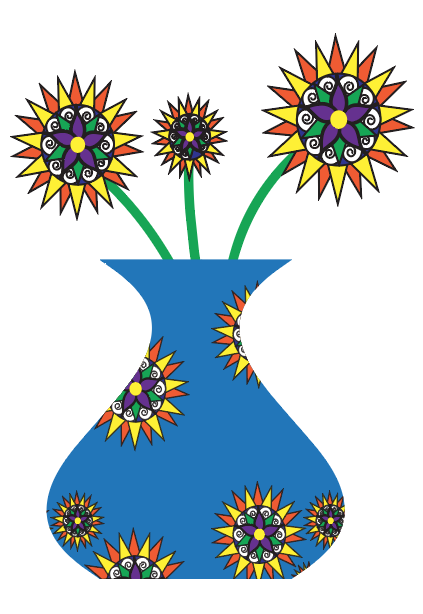
Copyright Kelsey Zarate-Chin 2019
To edit a pattern once you have already saved it, you have 2 options. First option: double click the pattern in the swatches panel and switch the settings. Second option is to click on a shape/object you filled your pattern with and go to the menu bar where it says Object, navigate to Pattern, and then click on Edit Pattern to change it.
Additional Information
For more information as to how to create and edit patterns in Illustrator, visit the following link: https://helpx.adobe.com/ca/illustrator/using/create-edit-patterns.html