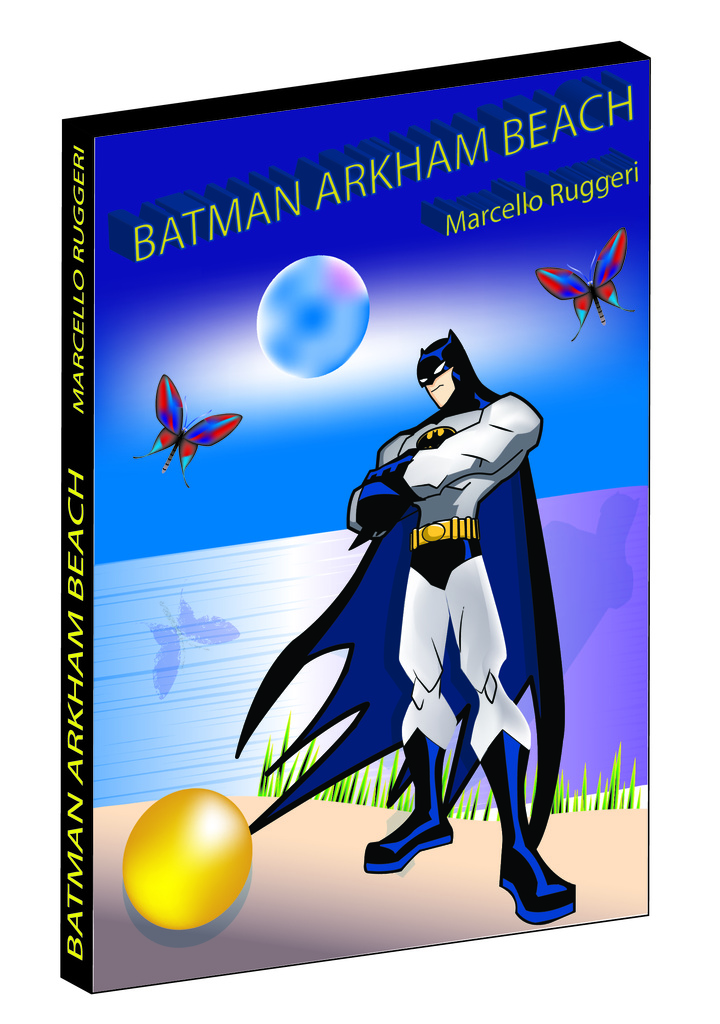
© Marcello Ruggeri 2019
Batman Image from Google Images
Edited by Marcello Ruggeri
The Graphic and Web Design lifestyle, takes a lot of patience, creativity and skill to get the most out of your work. You have to take your time and have to use the right tools from each program to help lead you to success in your work. The major lesson that I learned so far is to not do all your projects last minute. In my first year, I had three projects due around the same time in the same week and rushed through them that to poor results. Design takes a lot skill and time, therefore if you take your time and do your projects earlier you’ll produce your best result.
Skills and Techniques
The thing I wish I learned in the first semester is the more advanced keyboard shortcuts. My favourite skills that I have learned, are from the photoshop courses such as; using the lasso tool, the patch tool and using layer masks to improve the project that I have worked on. I had the most difficult time using the pen tool and the Gradient Mesh Tool in Illustrator and eventually, improved with those tools by practising with them often. I learned that practising often with the tools in the programs, makes you master them easily.
Using the Gradient Mesh Tool in Illustrator
My favourite technique that aided me to produce my best work was using the Gradient Mesh Tool in Illustrator. Gradient mesh gives you a fill of multiple gradients at different locations of the image. First, select the object you want to add the gradient mesh and then go to Object > Create Gradient Mesh. Set the number of rows and columns. Check preview, to see the grid then click OK. There are anchor points at the ends and intersections of the grid lines. Take the Direct Selection Tool and click on one of the anchor points and you will see that they are connecting points with handles. You can change the grid lines if you want to. Next step is to select the Gradient Mesh Tool and make the fill as active. Click on one of the grid points in your object, then select a colour of your choosing from the swatches. Lastly, keep selecting the different grid points and filling colour. The Gradient Mesh Tool only allows you to select one grid point at a time. If you want to select more grid points, click the first grid point and hold down the shift key to select more of them. Use the Direct Selection Tool to apply the same colour to more than one grid point. Those are the steps, to successfully use the Gradient Mesh Tool.