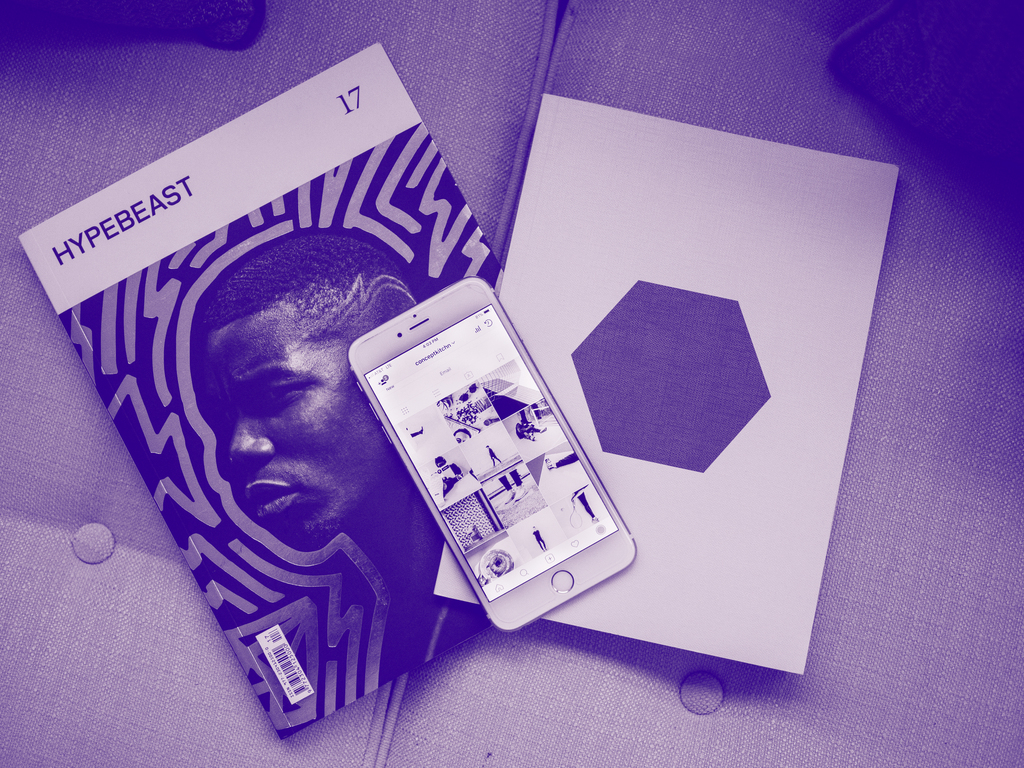
Edited by me (NosaGraphics)
Ever wonder how people make their pictures with only two or three colours instead of the regular one? Well now you can!
These types of photos are known as duotone and tritones colour schemes. Duotone is a picture that Is using only two colours instead of the original range of colours and the same thing for tritone but it has 3 colours instead of two – quite simple.
The benefit of using duotone and or tritone colour schemes is that it adds a little flavour and aesthetic to your whole design or picture which could really attract the readers eye or general public for whatever you are using it for! A lot of fun and switches things up a bit!
Here’s a quick tutorial on how to take any image you have a make it either grayscale, duotone and or tritone colour scheme in photoshop CC.
Step by step
- chose your image

Step 2:
- unlock the background layer so that its a free editable layer.
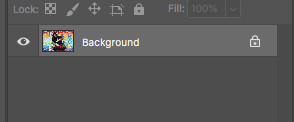
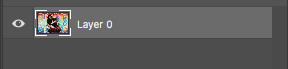
Step 3:
- go to >image on the top tool bar

Step 4:
- go down to mode in image > mode
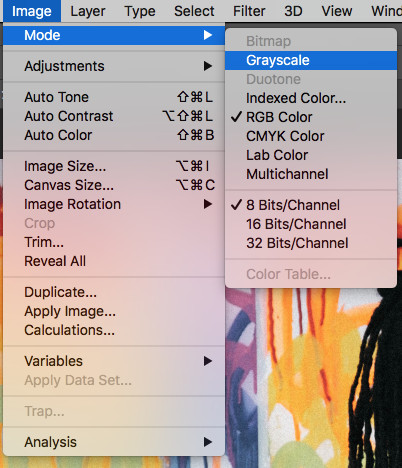
Step 5:
- then choose grayscale

Step 6:
- then it will convert your whole file to a grayscale format and afterwards you can choose duotone
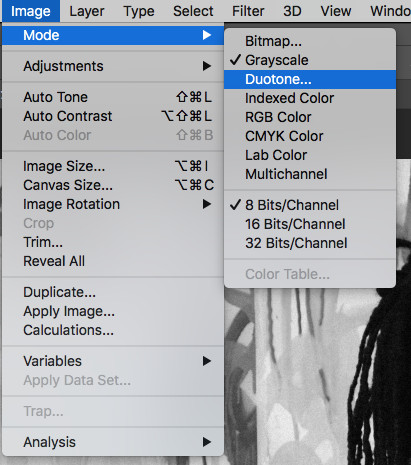
Step 7:
after you chose duotone a window will pop up and now you can chose any colours!
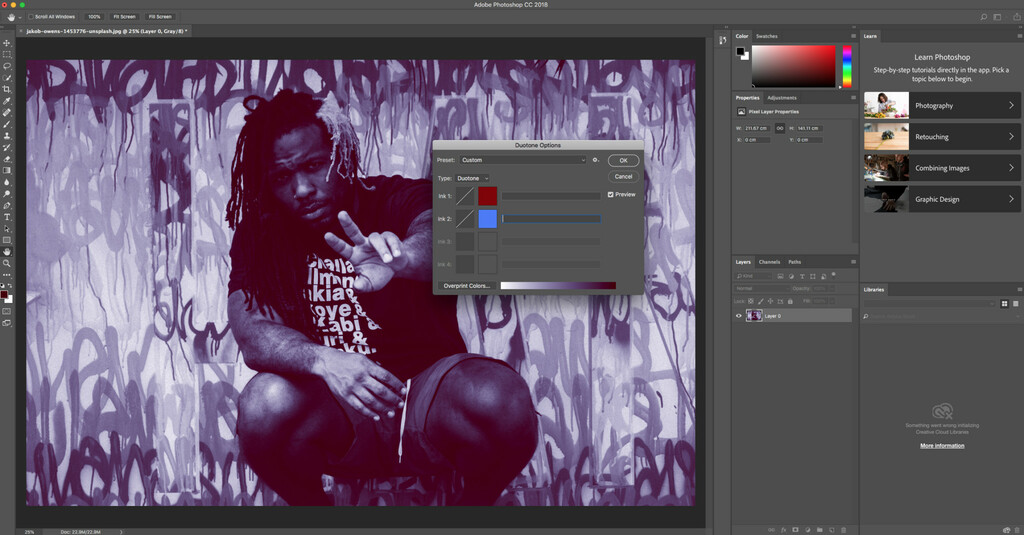
Step 8:
- if you want to make it tritone or quadtone just follow these same steps