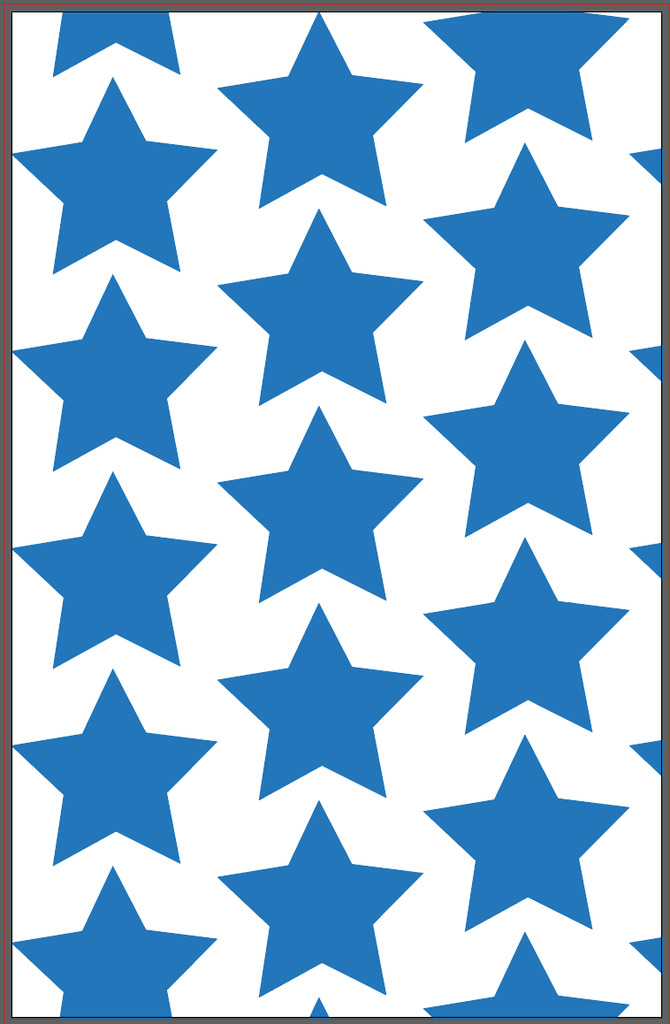
A quick and simple guide to using the Pattern tool in Adobe Illustrator for creating beautiful patterns for backgrounds, textiles, packaging and more!
Steps for creating a simple pattern:
- Open a new letter sized document (8.5 x 11)
- Create the shape or illustration that you wish to make a pattern out of.
- Select the shape, and go to Object->Pattern->Make.
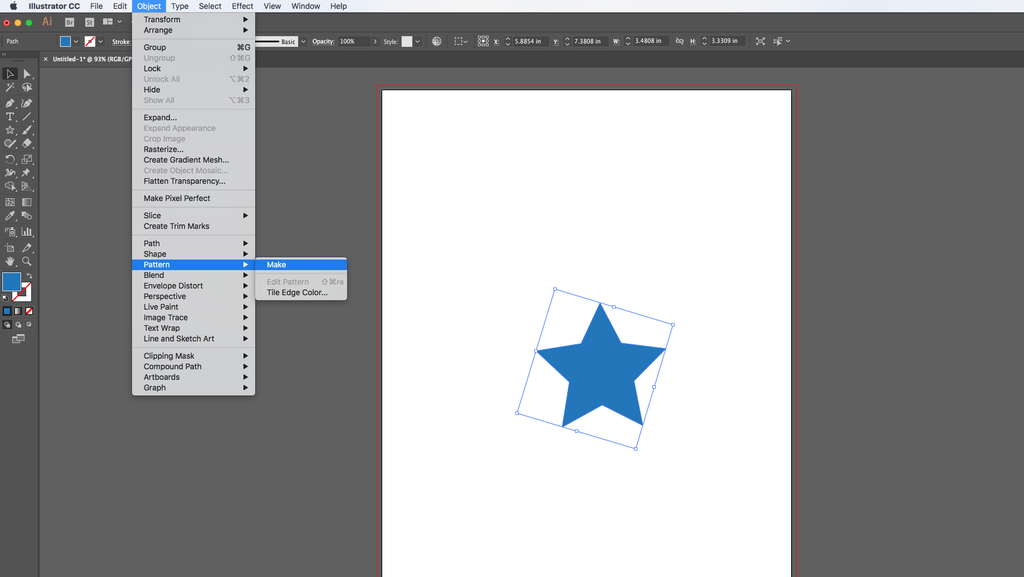
- Edit your pattern in the way that looks right for you, then press Done. Your pattern has now become a swatch, which you can use as a fill or border on any shape.
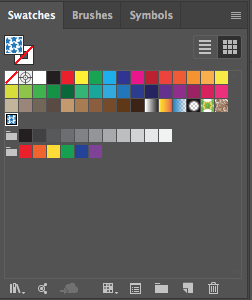
TIP: You can edit your patterns any time by double clicking on the swatch 🙂
- Select the object you wish to use your pattern on, select the pattern the Swatches panel, and you’re done!
